Excluding or Deleting an Existing ThinApp Application
By default, the ThinApp Assistant creates ThinApp applications for all of the executable shortcuts that exist in your project (or Windows Installer package). These shortcuts are listed in a checklist on the Applications page.
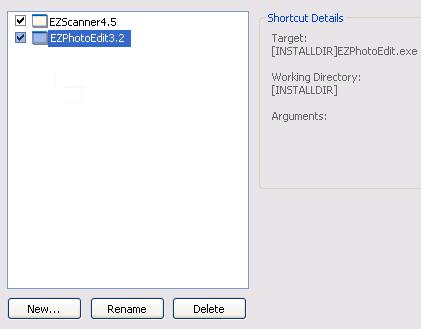
To prevent the shortcut from being created in the ThinApp application, you can choose to either delete or exclude it.
-
Excluding a shortcut—When you exclude a shortcut, it will not be created in the ThinApp application, but it will remain in the InstallShield project. See Excluding a Profile Shortcut.
-
Deleting a shortcut—When you delete a shortcut, it is removed from both the ThinApp application and the InstallShield project. See Deleting a Shortcut.
warningIf you delete a shortcut on the Applications page, the shortcut is also deleted from the InstallShield project, and, subsequently, from the Windows Installer package.
If you have any unnecessary shortcuts in your project, you can simply exclude them from the ThinApp application by unchecking them in the shortcuts list. If you like to permanently remove a shortcut, you can delete it from the shortcut list.
Excluding a ThinApp Application
To exclude a shortcut from being created in the ThinApp application:
-
Open the Applications page. All of the shortcuts that exist in the project are listed.
-
Those that are currently included are selected.
-
Those that are currently excluded are not selected.
-
-
To exclude a shortcut, select the shortcut and clear the check box.
noteWhen you exclude a shortcut, it will not be created in the ThinApp application, but it will remain in the InstallShield project.
Deleting a ThinApp Application
To delete a ThinApp application:
-
Open the Applications page. All of the shortcuts that exist in the project are listed.
-
Select the shortcut and click Delete.
warningIf you delete a shortcut on the Applications page, the shortcut is also deleted from the InstallShield project, and, subsequently, from the Windows Installer package.