Server Options / Microsoft ACT Tab
Application Manager is included with AdminStudio Professional and Enterprise Editions.
On the Server Options / Microsoft ACT tab of the Application Manager Options dialog box, enter connection settings for your Microsoft ACT (Application Compatibility Toolkit) database. This will enable AdminStudio to display data from the ACT database in Application Manager Analyze views and reports.
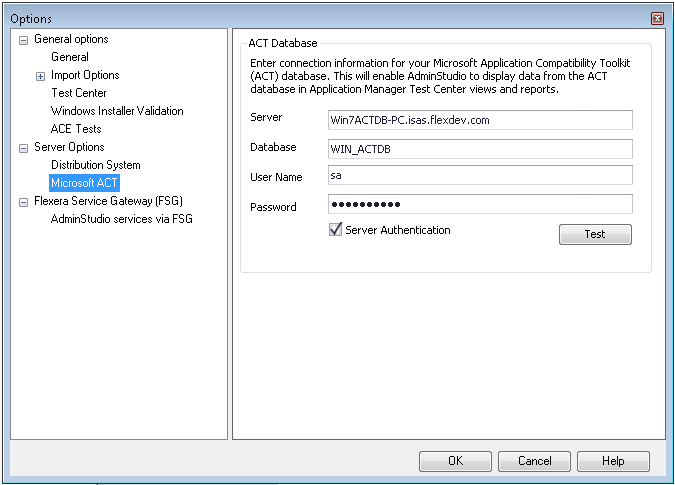
The Server Options / Microsoft ACT tab includes the following properties:
| Property | Description |
|---|---|
| Server | Enter the name of the server that contains your ACT database. |
| Database | Enter the name of your ACT database. |
| Server Authentication | Do one of the following: Server Authentication—Select this option if you want to use database server login identification to log into this server. Then enter the appropriate User Name and Password . Windows Authentication—If you want to use Windows network authentication (your network login ID) to log into this database server, leave the Server Authentication field unselected and leave the User Name and Password fields blank. |
note
If you create a new Application Catalog, you will need to reenter this connection information.